The nice thing about iFit® is that you can take your personalized fitness program with you anywhere. Access unlimited workouts by renowned personal trainers on your NordicTrack machine or at your local gym. In order to access your workouts, you’ll need the following:
- Android™ tablet or iPad®.
- iFit membership.
- iFit Bluetooth® enabled elliptical, treadmill, incline treadmill, or stationary bike.
- WiFi™ connection.
Next, download the iFit Smart Cardio tablet app. It’s available on iOS® and Android™. (If located outside of the U.S. download the iFit Bluetooth® app).
After you’ve completed this, follow these steps:
- Join iFit by visiting www.ifit.com.
- Purchase or activate your iFit membership.
- Schedule or create a workout on the iFit website.
- Sign into your iFit account.
- Turn Bluetooth® on.
- Follow the guided walkthrough to sync your device with your machine.
- Start a workout.

Once you’ve completed these steps, your iFit Bluetooth® app will remember your machine and automatically connect for each workout session.
Please note: The iFit Bluetooth® app will display a Bluetooth® icon that indicates your connection status. When you’ve connected to your equipment successfully, it will light up with a blue icon. If there is no connection established or the connection was lost, the icon will be grey. Make sure to sync via the iFit Bluetooth® tablet app; otherwise, your device and machine will not function properly if you sync using your device’s own Bluetooth® setting.
You can sync your iFit Bluetooth® machine by:
- Turning your machine on.
- Making sure that Bluetooth® is enabled on your device.
- Staying within range of your machine while you have your device to keep the connection.
If you’re attempting to connect, press the Bluetooth® button on your equipment. Once the button has been pressed, it will display a 4-digit sync code that’s unique to your machine.
Make sure your equipment is up-to-date with the latest firmware, and if it’s not then follow these steps:
- Go to the settings menu.
- Check for any firmware updates.
- If an update is available, select the update.
- Don’t remove your device from the equipment and do not disconnect Bluetooth® while it’s updating.
- If your update fails, force close the app.
- Open the app again.
- Attempt the firmware update again until you’re successful.
The iFit Smart Cardio app gives you complete control over the speed and incline of your equipment during your workout, so you get a truly personalized experience.
Control your workout using the iFit Bluetooth® tablet app by doing the following:
- Use the sliders on each side to increase or decrease the values of the speed and incline.
- Tap on the radio buttons in order to cycle through the metrics. This’ll allow you to view all of the different metrics available for your workout.
- Select the “Resume Incline” or “Resume Speed” options to get back to the initial pre-programmed values for your workout.
- If Street View is available, swipe between the views left and right to see various screens and statistics.
For further iFit support, please see here!
Was this article helpful to you? Let us know in the comment section below!
DISCLAIMER: This post is not intended to replace the advice of a medical professional. The above information should not be used to diagnose, treat, or prevent any disease or medical condition. Please consult your doctor before making any changes to your diet, sleep methods, daily activity, or fitness routine. NordicTrack assumes no responsibility for any personal injury or damage sustained by any recommendations, opinions, or advice given in this article.
Sources:
https://www.nordictrack.co.uk/treadmills
https://www.ifit.com
https://ifit.zendesk.com/hc/en-us
https://blog.ifit.com/bluetooth-equipment-guide/